Are you trying to build the perfect PC but worried about wasting money on mismatched components? You’ve probably heard about “bottlenecking” – that frustrating situation where one part of your system holds everything else back. That’s where bottleneck calculators come in, promising to solve this puzzle with a simple percentage. But do they actually work? Let’s dive into the world of bottleneck calculators and separate fact from fiction.
- Understanding the Bottleneck Phenomenon: The Core PC Challenge
- The Role of the Bottleneck Calculator in 2025 PC Building
- How Bottleneck Calculators Work: Algorithm and Calculation Mechanics
- The Critical Limitations: Why Calculators Can Be Misleading
- The Expert Method: Using the Calculator Correctly and Effectively
- Top Bottleneck Calculator Tools and Essential Monitoring Alternatives
- Conclusion: Achieving PC Harmony in 2025
Understanding the Bottleneck Phenomenon: The Core PC Challenge
What is a Hardware Bottleneck?
Imagine your PC as a busy highway during rush hour. A bottleneck happens when one component (like your CPU or GPU) can’t keep up with the others, creating a traffic jam in your system’s performance.
Think of your CPU as a tollbooth and your GPU as a construction zone. When either one can’t process data fast enough, the whole system slows down:
- CPU Bottleneck: Your processor is gasping for air while your graphics card sits twiddling its thumbs. This happens a lot at 1080p or when you’re chasing those super high frame rates. Your poor CPU is working overtime processing game logic, physics, and AI while your fancy GPU is basically on coffee break.
- GPU Bottleneck: The reverse scenario – your graphics card is sweating bullets while your CPU waits around. This typically happens when gaming at 4K or with ultra settings cranked up. Your GPU is desperately trying to render all those beautiful pixels while your CPU is checking its watch.
The result? Stuttering gameplay, inconsistent frame rates, and the nagging feeling that you didn’t get your money’s worth from that expensive upgrade.
The Role of the Bottleneck Calculator in 2025 PC Building
Defining the CPU-GPU Bottleneck Calculator
A bottleneck calculator is basically your digital PC building buddy. Feed it your CPU and GPU models, tell it what resolution you’re planning to use, and it spits out a percentage indicating how well these components will play together.
These tools have become incredibly popular as PC building has gotten both more accessible and more expensive. Nobody wants to drop $1000+ on a GPU only to discover their ancient CPU is holding it back!
Key Advantages and Benefits
- Beginner-Friendly: Let’s face it, not everyone has an engineering degree. Bottleneck calculators give you a quick thumbs-up or thumbs-down without requiring deep technical knowledge.
- Money Saver: They help prevent that classic “oops” moment where you splurge on a top-tier component that can’t reach its potential because something else is lagging behind.
- Comparison Shopping: These tools let you play “what if” with different combinations before swiping your credit card. “Would a Ryzen 7 7800X3D pair better with my RTX 4070 Ti than an Intel i7-13700K?” Now you can find out!
- Starting Point: While not perfect (more on that later), calculators give you a direction to head in when planning your build.
Why Bottleneck Calculators are Trending
It’s no coincidence these tools are everywhere in 2025. With GPUs costing as much as entire PCs did a decade ago, the stakes for making smart component choices are higher than ever. Add in new demanding technologies like ray tracing and AI-enhanced gaming, and suddenly everyone needs help balancing their system.
Plus, the pandemic-era PC building boom created a whole new generation of DIY enthusiasts who are still learning the ropes. Bottleneck calculators promise to simplify one of the trickiest aspects of PC building.
How Bottleneck Calculators Work: Algorithm and Calculation Mechanics
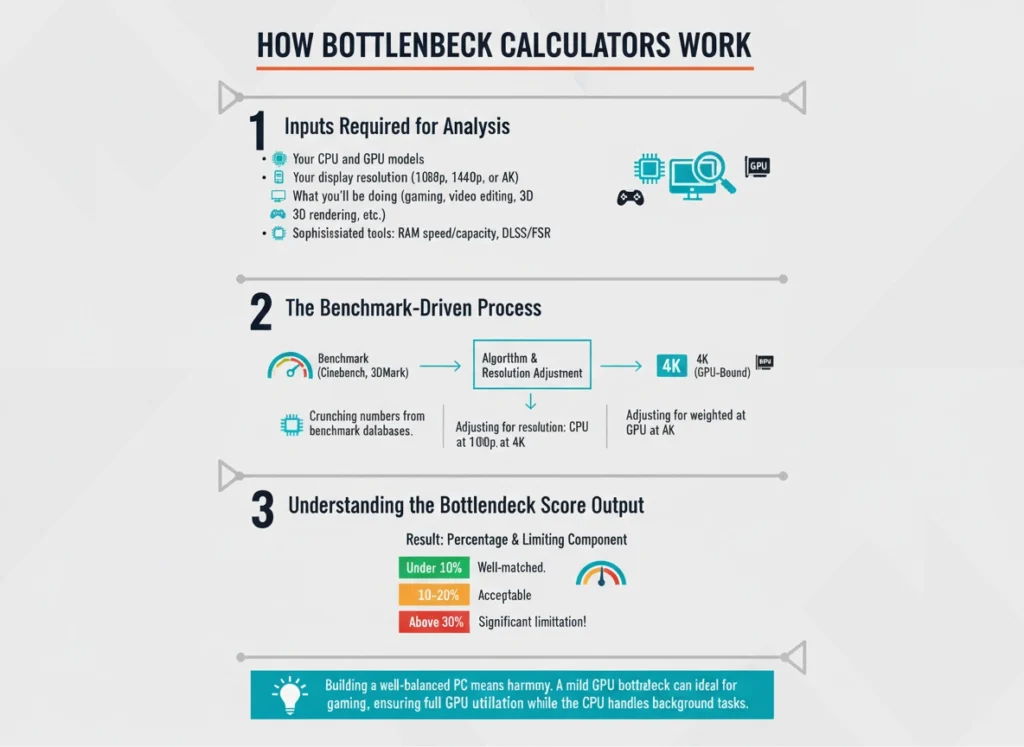
Inputs Required for Analysis
Most calculators ask for:
- Your CPU and GPU models
- Your display resolution (1080p, 1440p, or 4K)
- What you’ll be doing (gaming, video editing, 3D rendering, etc.)
The more sophisticated tools might also factor in RAM speed/capacity or whether you’ll be using technologies like DLSS or FSR.
The Benchmark-Driven Process
Behind the scenes, these calculators are crunching numbers from benchmark databases. They’re pulling scores from tests like Cinebench, 3DMark, and sometimes UserBenchmark (though that one’s controversial among PC enthusiasts).
The magic happens when they adjust for resolution. At 1080p, the CPU score gets weighted more heavily because lower resolutions tend to be CPU-limited. At 4K, the GPU score takes precedence since ultra-high resolution gaming is almost always GPU-bound.
Understanding the Bottleneck Score Output
After running the numbers, you’ll get a percentage and usually an indication of which component is the limitation. The general rule of thumb is:
- Under 10%: Pop the champagne! Your components are well-matched.
- 10-20%: Still acceptable for most users.
- Above 30%: Houston, we have a problem. One component is significantly holding back the other.
The Critical Limitations: Why Calculators Can Be Misleading
Static Data vs. Dynamic Reality
Here’s where things get dicey. A bottleneck calculator gives you a single percentage based on averaged benchmark data. But in reality, bottlenecking is dynamic and changes:
- Between different games (CPU-heavy strategy games vs. GPU-intensive visual showcases)
- Within the same game (busy combat scenes vs. quiet exploration)
- Based on your settings (low settings are more CPU-dependent)
It’s like trying to judge a movie by looking at a single frame!
Oversimplification and Ignored Factors
Most calculators completely ignore:
- RAM speed and timing (which can significantly impact CPU performance)
- Storage speed (those loading stutters aren’t from your CPU or GPU!)
- Driver optimizations
- Game engine efficiencies
- Thermal throttling (your perfectly “balanced” system means nothing if your CPU is cooking at 95°C)
Accuracy Variability and Misleading Results
Some calculators can produce wildly inaccurate results, especially with newer hardware that doesn’t have extensive benchmark data yet. I’ve seen calculators suggest that a top-tier Ryzen 9 7950X would “bottleneck” an RTX 4070 Ti at 1440p – something that’s simply not true for most use cases.
The most embarrassing failures happen with specialized hardware. Try plugging in a server CPU with an RTX 4090, and the calculator might have a meltdown trying to figure out what’s happening!
The Expert Method: Using the Calculator Correctly and Effectively
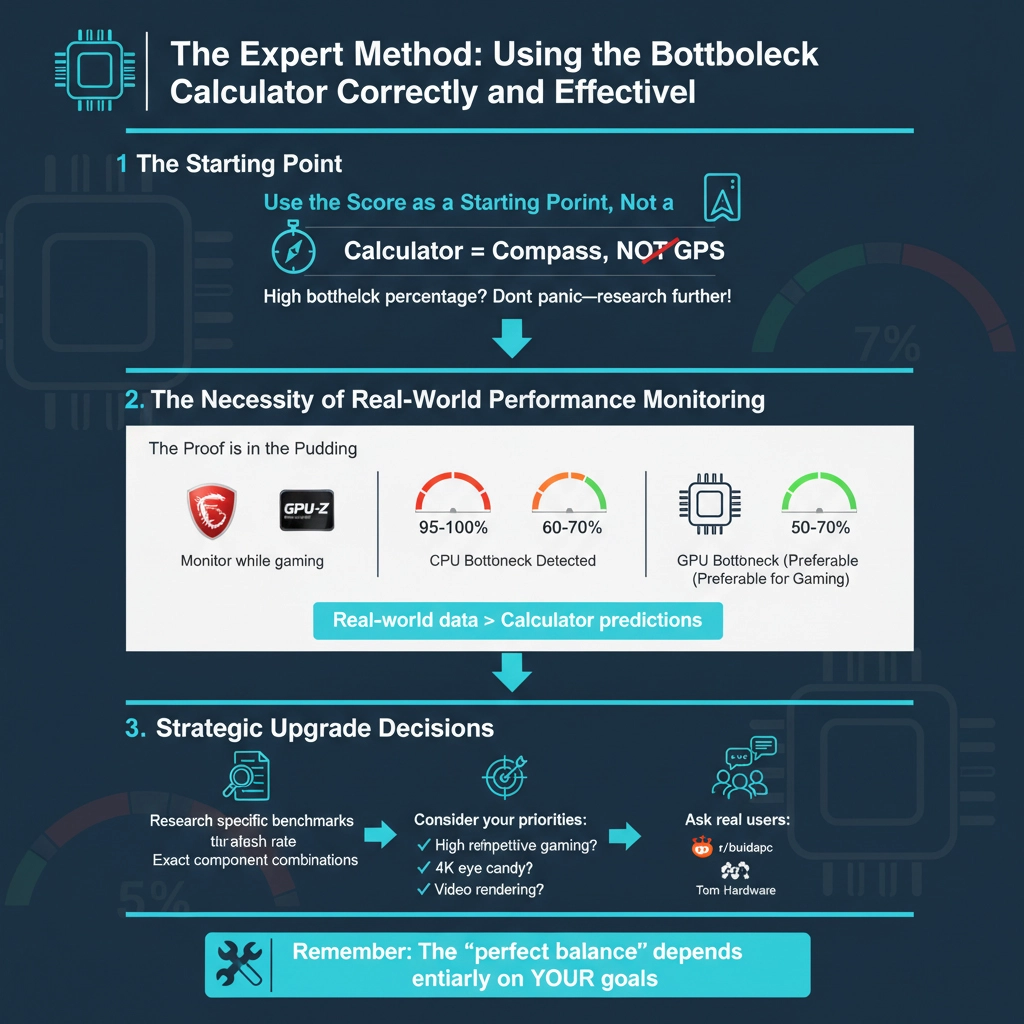
Use the Score as a Starting Point, Not a Sole Determinant
Think of the bottleneck calculator as a compass, not a GPS with turn-by-turn directions. It points you in a general direction, but you’ll need more tools for the actual journey.
If a calculator shows a high bottleneck percentage, don’t panic – use this as a prompt to research that specific combination more thoroughly.
The Necessity of Real-World Performance Monitoring
Want to know if you actually have a bottleneck? The proof is in the pudding:
- Download MSI Afterburner or GPU-Z and monitor your component usage while gaming
- If your CPU is at 95-100% usage while your GPU lounges at 60-70%, you’ve found your CPU bottleneck
- If your GPU is maxed out at 99-100% while your CPU is taking it easy at 50-70%, that’s a GPU bottleneck (and actually preferable in many gaming scenarios)
This real-world data trumps any calculator prediction.
Strategic Upgrade Decisions
When planning upgrades or a new build:
- Research specific benchmarks for your exact combination of components
- Consider what tasks matter most to you (high refresh rate competitive gaming? 4K eye candy? Video rendering?)
- Ask real users in forums like Reddit’s r/buildapc or Tom’s Hardware about their experiences with similar setups
Remember: the “perfect balance” depends entirely on what you’re trying to achieve.
Top Bottleneck Calculator Tools and Essential Monitoring Alternatives
Online Calculator Options
- Techlatest Bottleneck Calculator: One of the better options out there. It draws from multiple benchmark sources and provides a detailed breakdown including resolution impact and use-case performance assessments. Still not perfect, but more nuanced than most.
- PC Builds Bottleneck Calculator: Offers quick results but should be taken with a grain of salt. It’s fine for a rough estimate but often oversimplifies complex component interactions.
Manual Monitoring (The Definitive Alternative)
- MSI Afterburner: This isn’t a calculator, but it’s the gold standard for real-time performance monitoring. The built-in RivaTuner Statistics Server lets you see CPU and GPU usage, temperatures, frame rates, and more – all while gaming. This tells you exactly what’s happening in your specific system with your specific games.
Frequently Asked Questions
Are bottleneck calculators accurate?
They provide a ballpark estimate at best. Consider them a rough guide rather than gospel truth. For true accuracy, nothing beats real-world testing with monitoring tools.
What is a good bottleneck percentage?
Under 10% is considered excellent, 10-20% is generally acceptable, and anything over 30% suggests a significant mismatch that might warrant reconsidering your hardware choices.
Can overclocking fix a bottleneck?
It can help reduce CPU bottlenecks if your cooling solution is adequate. However, it’s more of a band-aid than a cure if the mismatch is severe. Plus, not all CPUs have significant overclocking headroom in 2025’s already-optimized processors.
Is bottlenecking harmful to my PC components?
No, bottlenecking doesn’t damage hardware – it just means you’re not getting the maximum potential performance from your higher-end component. Your computer will still work fine; it just won’t be as efficient as it could be.
How can I reduce bottlenecks without upgrading?
Several approaches can help:
- For CPU bottlenecks: Close background applications, increase game resolution or graphics settings to shift load to GPU
- For GPU bottlenecks: Lower resolution, reduce graphics settings, use upscaling technologies like DLSS or FSR
- For both: Update drivers, ensure adequate cooling to prevent thermal throttling
Conclusion: Achieving PC Harmony in 2025
Balancing Components for Optimal Performance
Building a well-balanced PC isn’t just about avoiding bottlenecks – it’s about creating a system where all components work harmoniously to deliver the experience you want. Sometimes a mild GPU bottleneck is actually ideal for gaming, ensuring your graphics card is working at full capacity while your CPU has headroom for background tasks.
Key Takeaways
- Bottleneck calculators can be useful for initial planning and budgeting, but don’t treat their results as the final word
- Aim for a bottleneck percentage under 10% for optimal balance
- Always verify calculator predictions with real-world testing before making major purchase decisions
- The “best” balance depends on your specific use case – there’s no one-size-fits-all perfect combination
Remember, at the end of the day, what matters most isn’t some abstract percentage but whether your PC delivers the performance you need for the tasks you do. A bottleneck calculator might raise a red flag about your dream build, but if it runs your favorite games smoothly and handles your workloads efficiently, that’s what really counts.